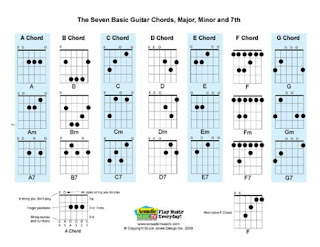steps to diagnose your bsnl modem and restore modem setting
step1: In your browser's address bar type in the ip address given for you
192.168.1.1
step2: It prompts authentication ,in the login dialog box type
username: admin
password: admin
step3: The broadband dataone page appears which shows the information reflects the current status of your DSL connection.
step4:In the left pan select diagnostics .The following is the diagnostics status of working modem
Your modem is capable of testing your DSL connection. The individual tests are listed below. If a test displays a fail status, click "Rerun Diagnostic Tests" at the bottom of this page to make sure the fail status is consistent. If the test continues to fail, click "Help" and follow the troubleshooting procedures.
Test the connection to your local network
| Test your ENET(1-4) Connection: | PASS |
| Test your USB Connection: | DOWN |
Test the connection to your DSL service provider
| Test ADSL Synchronization: | PASS |
| Test ATM OAM F5 segment ping: | PASS |
| Test ATM OAM F5 end-to-end ping: | PASS |
Test the connection to your Internet service provider
| Test PPP server connection: | PASS |
| Test authentication with ISP: | PASS |
| Test the assigned IP address: | PASS |
| Ping default gateway: | PASS |
| Ping primary Domain Name Server: | PASS |
step5:To restore or update settings select management in left pan
step6:Then select settings.
you can backup ,update and restore default
step7:To update your modem download the settings here
then save it in your system
step8:Now select update and browse the file you have saved then press update setings